|
Printable
Instructions This
is a large file. It may take a few seconds to open.
How to setup a new Email account
using when running Microsoft Outlook for the first time.
1.
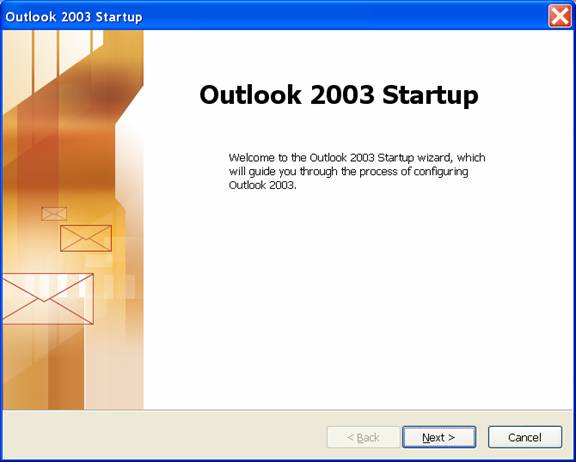
2. Click on Next.
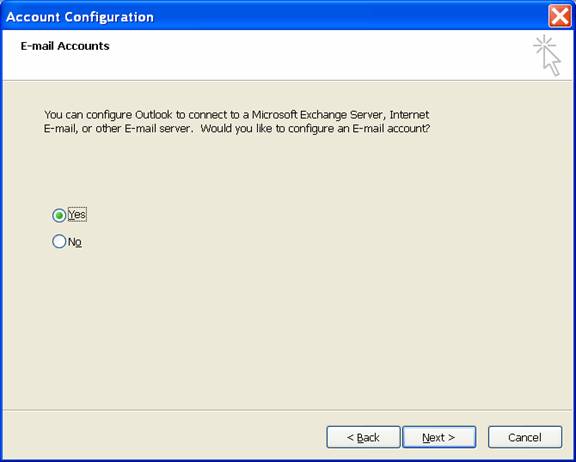
3. Select Yes and click on Next
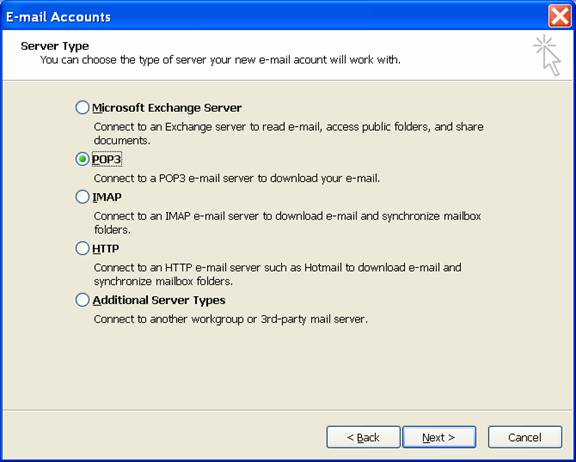
4. Select Pop3 and click on
Next.
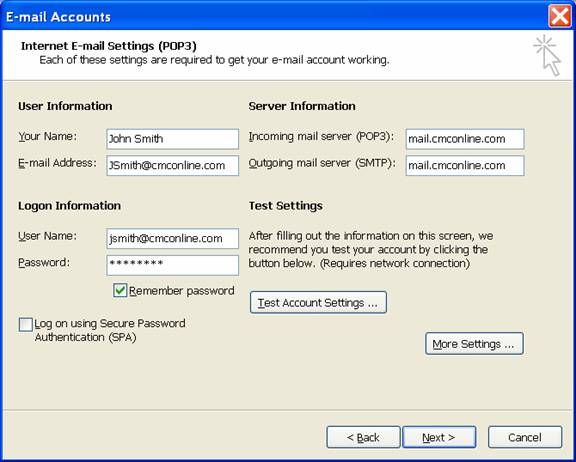
5. Enter the settings as above
entering your Name, Email Address, User Name & Password in
the above fields. The rest should remain as listed above.
6. Once your screen looks like
the above screen, click on the “More Settings” buttion.
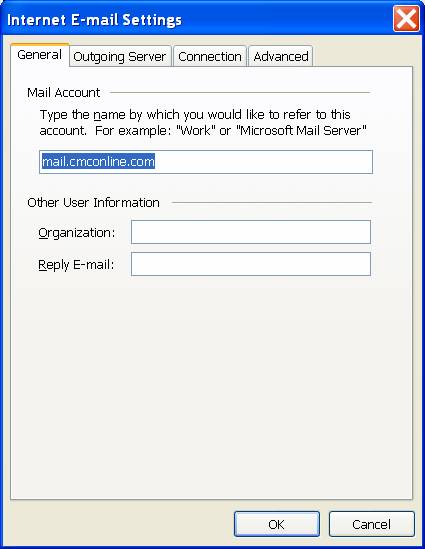
7. Click on the Outgoing Server
tab.
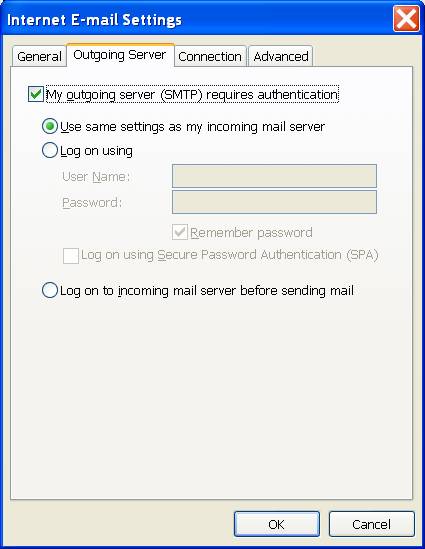
8. Check the box My outgoing
server (SMTP) requires authentication. Make sure the Use same
settings as my incoming mail server option is selected as well.
9. Click on the OK buttion.

10. Click on the Test Account
Settings button to verify everything works.
11. Click on the Next button
to complete the setup.
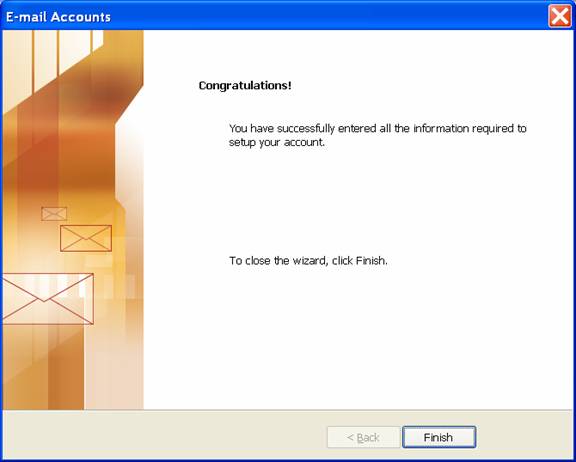
12. Click on Finish to close
the dialog box.
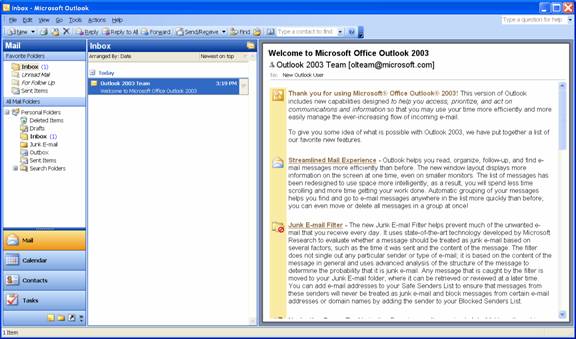
13. Your email should now be
setup.
| 


